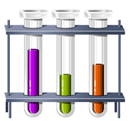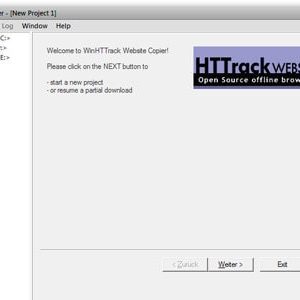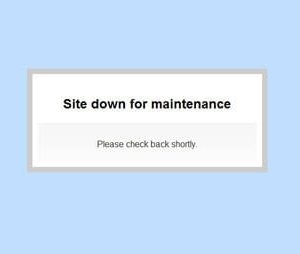Creating a password-protected website or membership area has become essential in today’s digital age, where privacy and security are of utmost importance. Whether you are a small business owner, a content creator, or someone who wants to share exclusive content with a select group of individuals, knowing how to create a password-protected website or membership area can be highly beneficial. Fortunately, with the advancement in technology and the availability of user-friendly tools, creating a password-protected website or membership area has become easier than ever before. In this article, we will explore the step-by-step process of creating a password-protected website or membership area, allowing you to secure your content and keep it accessible only to those who have the authorized credentials.
- Create a backup of your website easily Works for Jimdo, 1&1, Webs and most other site builders
- How to Use WordPress on Wix? Hosting, Integrating and Importing a Blog
- Squarespace, Domain and Email Do I Get All Three Together or Separately?
- 34 Outstanding Wix Website Examples
- How to Get in Touch With Wix Customer Support?
There are a variety of reasons to protect your website or parts of it:
You are viewing: How to Create a Password-Protected Website or Membership Areas easily
For example:
- you would like to share photos with your friends,
- you want to show work in progress to different clients (e.g. a designer or a photographer),
- your goal is to make content available exclusively to members (paid or unpaid), for example, via a membership website with individual logins,
But how can this be done in an easy way? Read on to learn more about the different options you have:
Simple password protection
With this method, you’ll provide a single password for all visitors, and you can choose the pages you want to protect. You’ll see this method on site builder tools like Wix and Weebly (in addition to this method they both also offer a membership module).
Password protection with Wix
Weebly’s password protection
With Weebly, you choose one password for the entire site:
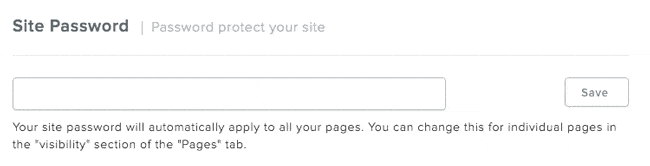
Simple password protection: pros and cons
Pros: easy to set up, little administration
Cons: no control over who has access to the site (password can be shared, and there is no personal login), no password recovery mechanism, everybody has the same level of access.
Protected areas for different customer groups with different passwords.
This solution allows you to create individual areas with selected pages for your clients. You cannot create user names, so the user just needs the password to gain access. This is the method used by Jimdo, 1&1 and Squarespace (here you can’t really define password areas of more than one pages – it’s one password per page).

With Squarespace, you can choose a different password for each page but you cannot create individual areas like you can with Jimdo.
This video shows Jimdo’s private areas in action
Jimdo allows you to create several “page bundles” for various customer groups, each protected with a different password. In Jimdo Pro, the limit is five protected areas. In Jimdo Business, there’s no limit (even in the free version you can create one protected area).

Protected areas for different groups: pros and cons
Pros: easy to set up, you can assign protected areas for different groups of customers
Cons: no control over who has access to the site (password can be shared, and there is no personal login), no password recovery mechanism
Member areas with personal login (and payments)
Users have their own login to the website and can access protected areas within it. This allows you to share exclusive content such as video courses, ebooks or premium articles or subscriptions with your members.
Creating a members area with Wix
The most powerful solution among the website builders we’ve reviewed is Wix. It’s extremely easy to set up and as you’ll see in a minute, you can even set up paid subscriptions.
On the screenshot below, you can see the permissions for each individual page on your website (the photo gallery in our example).
You choose if it’s visible to all visitors, only for password holders or if it’s only accessible to members. The great thing about this solution is that it is even included in Wix’s free plan.

If you just want to sign up members for free, the Wix Members App, which you can find in the App Market, is your best bet. It’s even free as long as your membership area doesn’t require payments.
Which brings us to the next cool feature: paid memberships.

You can either sell access to certain (password-protected) sections of your website’s content or you grant unlimited access to your Wix Bookings services (e.g. Yoga classes). The animation shows you the menu of the setup options of the paid membership feature:

See more : Four months of continuous testing Server availability of five major website builders
We have set up a paid membership on this website here. Feel free to register and check out the payment page. Payments are supported in all major currencies depending on your business location. In order to actually receive payments, you’ll need one of Wix’s Business plans (e.g. Business Basic).
Also check out our comparison of Wix’s membership area to Squarespace’s. Overall, we think Wix does it better, but Squarespace does offer a strong alternative.
Alternative if you don’t need payments: Weebly Memberships
Weebly also offers a membership module, which comes as part of their paid plans.
Screenshot of Weebly’s membership management

Apart from these solutions, there are also numerous Plugins for WordPress, called MemberPress or WP Wishlist, which are generally a bit more powerful than Wix or Weebly’s solutions. Keep in mind though, that setting up a WordPress website is a lot more work than with a drag and drop website builder.
Member areas: pros and cons
Pros: Good control of authorized users, users can be added/removed individually, users can signup themselves, password recovery is available. Easily accept payments for your services or content.
Cons: more administrative work
Conclusion
Website builders offer pretty powerful features to create password-protected websites or membership areas, and most of all, they are fairly easy to set up. Before you get started, however, you should have a clear plan that details exactly what you want to achieve.
In many cases, password-protected areas, or a simple membership area, will be enough. If you want to create a social network, expect to invest a lot of energy into it to get it off the ground. As an alternative, consider creating a private group on Facebook or LinkedIn.
Ask yourself whether you have the time and resources to manage members on your own website. If the answer is yes, you should check out Wix.com as it offers a very decent solution through their membership feature, which even allows you to offer paid plans.
> To find out more about Wix, Weebly, WordPress, and many others please take a look at our detailed website builder reviews.
And if you have any questions, please leave a comment.
That’s a wrap on “How to Create a Password-Protected Website or Membership Areas easily” We hope you’ve found a trove of useful insights and fresh perspectives. Your opinions and ideas matter to us—join the conversation below and share your take! Hungry for more tech insights? Dive into our diverse collection of articles where innovation meets practicality. Discover More Website Builders.
Stay in the loop with the latest in AI and tech – your journey into the digital future continues at techfuzzy.com.
#Create #PasswordProtected #Website #Membership #Areas #easily
Source: https://techfuzzy.com
Category: Website Builder