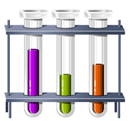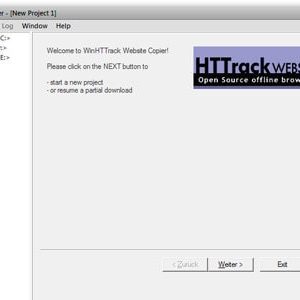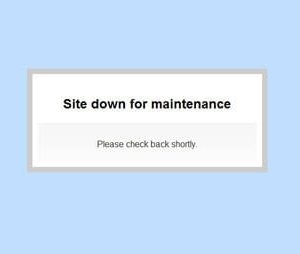Wix is a user-friendly website builder that allows individuals and businesses to create their own professional-looking websites without any coding knowledge. Adding a pop-up lightbox to your Wix website can be a great way to engage your visitors and draw attention to specific content or promotions. Whether you want to display a newsletter signup form, showcase a special offer, or share important information, this feature can help you effectively capture your audience’s attention. In this guide, we will walk you through the steps of adding a pop-up lightbox to your Wix website, allowing you to create an interactive and visually appealing experience for your visitors.
- 8 Best Membership Website Builders For Creators and Small Businesses
- How to Create a Password-Protected Website or Membership Areas easily
- The 10 Best No Code Website Builders Create your website without coding in 2023!
- Hostinger Website Builder vs Wix Best Value or Best Quality Website Builder?
- Wix html5 Website Builder – Let’s Compare It with the Flash Version
Looking to boost your website engagement and conversions? Pop ups are the way to go! And lucky for you, Wix makes it super simple to add them to your site.
You are viewing: How Do I Add a Pop Up Lightbox in Wix?
Whether you want to capture leads, offer more info on your amazing products and services, or just give your website some extra oomph, pop ups are the perfect solution. So go ahead, make your Wix website pop (up)!
What is a Pop Up (or Lightbox as Wix calls them)?
A pop up is a type of window that appears on top of the content currently being viewed. It can be used to display advertisements, notifications, or newsletter subscription forms. Pop up lightboxes are often used by website owners to increase engagement and conversions.
There are several different types of pop ups available depending on what you want to achieve with your website. Popular examples include subscription lightboxes, welcome mats, exit-intent overlays and fullscreen takeovers.
Each type has its own advantages and disadvantages so it is important to choose the right one for your needs before implementing it on your site.
How to Add a Pop Up Lightbox to Your Wix Website
There are two ways to add a pop up to your Wix website. Either use the lightboxes, which are integrated within the Wix editor or alternatively, you may use an external pop up through the Wix App Market.
Option 1: Adding a lightbox with the Wix editor
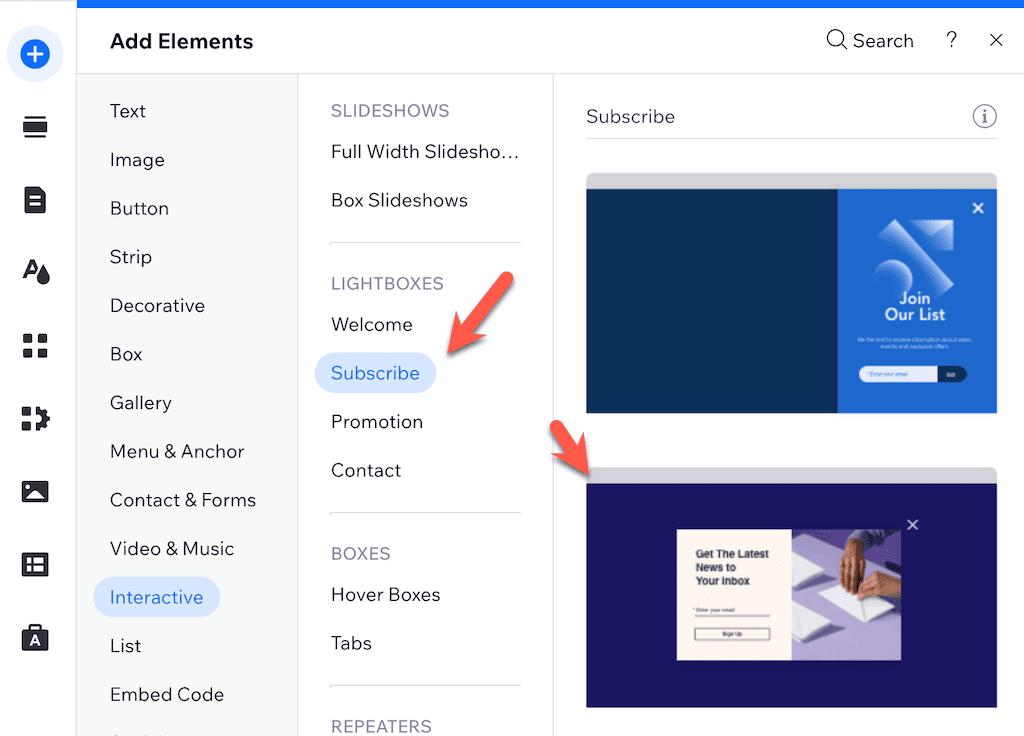
Step 1: Within Wix’s editor, click “Add Elements”.
See more : Four months of continuous testing Server availability of five major website builders
Step 2: Then go to “Lightboxes” and select the type you are looking for, you can choose one of the following: Welcome / Subscribe / Promotion / Contact)
Step 3: Then drag and drop it to your website. You are now able to edit it.
Please note that if you are using a Subscription lightbox, all new subscribers will land in the Wix Email Marketing tool. From there you can create email campaigns and automations to send them further information.
Option 2: Adding a pop up through the Wix App Market
Wix offers a whole range of external pop up solutions. The main thing to keep in mind is that most are paid products or require a Wix premium site.

We decided to try out Poptin.
Poptin
This one stood out to us due to its above-average ratings (4.8 stars at the time of publication) and the generous free plan they have on offer (although you do need a Wix premium plan to use it).
Paid plans start at $20/month, which is pretty expensive. But the free plan includes up to 1000 visitors/month, which should be enough for smaller-sized projects.
The big advantage of Poptin compared to Wix’s native pop up solution is the range of features on offer. Not only do you have a lot more designs, but you have the ability to customize almost everything. For example, you can enable an exit intent pop up, which will appear when someone is leaving your website (hopefully preventing them from actually leaving). Or you can also trigger the pop up to appear after a certain number of clicks.
You can also integrate other email services than just Wix’s. For example: Mailchimp, GetResponse, Convert Kit, HubSpot etc.
See more : Too Slow Across the Board A Review of Eight Website Builders’ Page Speeds
Find a Poptin demo here.
Here is how you set up Poptin on your Wix website
Step 1: Go to “Add Apps”, search for “Poptin” and install the app on your website.
Step 2: Find a pop up design you like and edit it in Poptin’s editor.

Step 3: Set up when your pop up should be triggered (e.g. after how many seconds, after how much scrolling etc.)
Step 4: Publish it on your website. Bear in mind that it can take a few moments before it is active. Ideally re-publish your Wix website as well to make sure the pop up script will be loaded.
Best practices for creating an effective Pop Up
Keep things simple but relevant:
- Avoid cluttering users’ screens with unnecessary information
- Offer something valuable in exchange for subscribing or signing up (e.g. discounts coupons)
- Create urgency if possible (limited-time offers tend to work better than regular ones)
- Set clear expectations about what will happen after your visitor signs up/subscribes – letting them know what kind of emails they’ll receive from you etc.
- Test, test, test: on different devices, screen sizes, and web browsers.
- Keep an eye on your website loading times after adding the pop up. External scripts tend to slow your website down. You can test it with Google’s page speed testing tool, for example.
I hope you found this tutorial helpful. Let me know if you have any further questions by leaving a comment!
That’s a wrap on “How Do I Add a Pop Up Lightbox in Wix?” We hope you’ve found a trove of useful insights and fresh perspectives. Your opinions and ideas matter to us—join the conversation below and share your take! Hungry for more tech insights? Dive into our diverse collection of articles where innovation meets practicality. Discover More Website Builders.
Stay in the loop with the latest in AI and tech – your journey into the digital future continues at techfuzzy.com.
#Add #Pop #Lightbox #Wix
Source: https://techfuzzy.com
Category: Website Builder